| |
RevSoft has multiple mechanisms to only submit UBE's if:
- Data exists in Tables,
- Files exist,
- Files exist containing data.
In this example we have a multi run job that will:
- Start at 6am,
- Execute every 15 minutes,
- Last execution at 8pm.
This will run 57 times.
To make this process efficient we will:
- Use the RJCHKFIL to see if there are Approved GL batches in the F0011 table waiting to be processed,
- If so – then submit the GLPOST (R09801) UBE,
- If not – do not submit the UBE and wait for next execution.
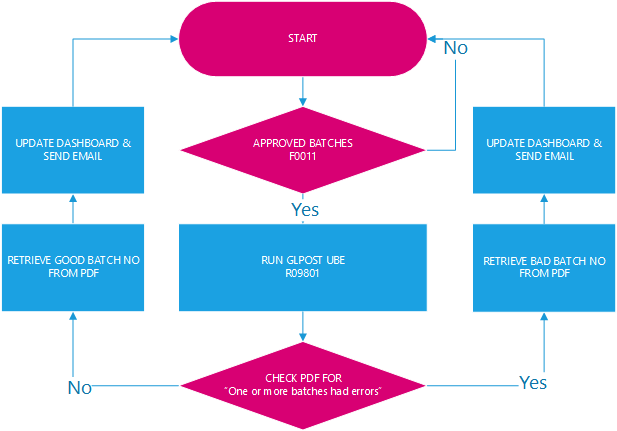
The Scripts to execute this look like:
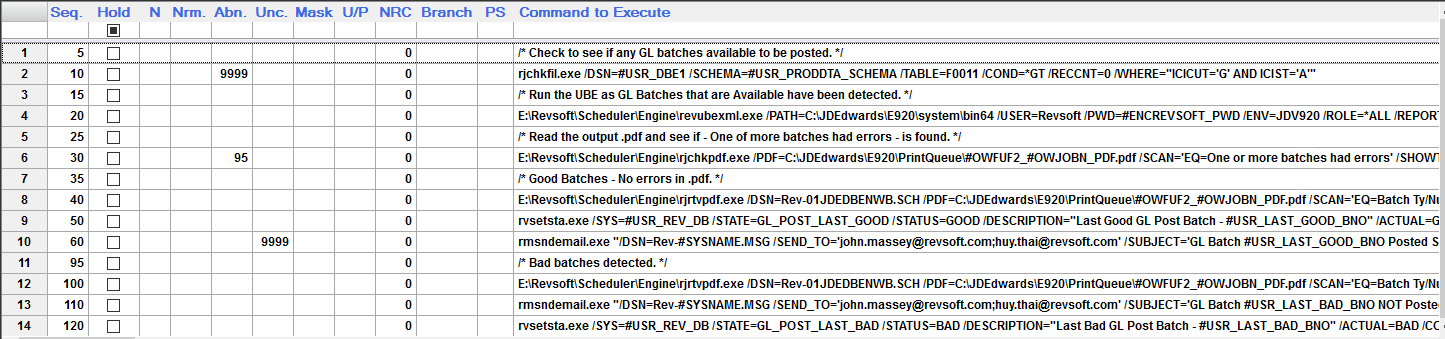
Any Scripts with /* and */ are comments.
Sequence 10 performs the RJCHKFIL command:
| rjchkfil.exe |
|
| /DSN='#USR_DBE1' |
|
| /SCHEMA=#USR_PRODDTA_SCHEMA |
|
| /TABLE="F0011" |
|
| /COND=*GT |
|
| /RECCNT=0 |
|
| /WHERE="ICICUT='G' AND ICIST='A'" |
|
If Sequence 10 completes:
- Normal – i.e. Data does exist – it will then proceed to the next Sequence (Sequence 15),
- Abnormal – i.e. No Data exists – it will proceed to the next Sequence after 9999 (i.e. It will branch out).
On the ERPOne Cloud Server we can see:
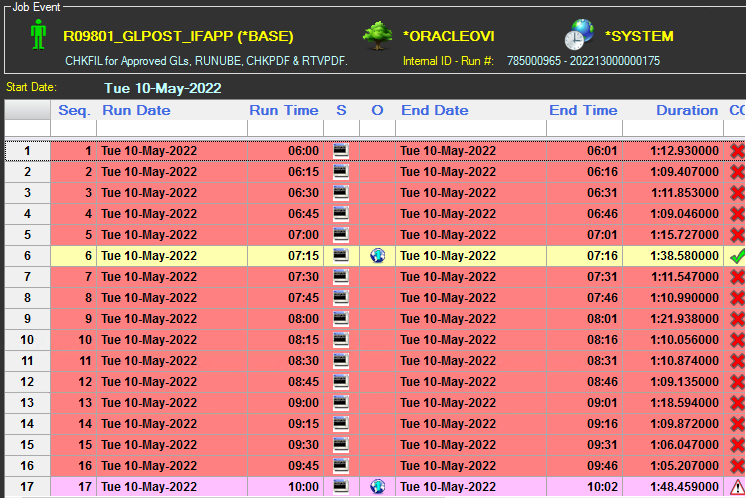
| Red |
- |
No Data detected so no UBE submitted, |
| Yellow |
- |
Data detected,
UBE submitted,
No errors in the GLPOST,
|
| Pink |
- |
Data detected,
UBE submitted,
Errors in the GLPOST,
|
The Summary shows that out of the 57 executions the GLPOST UBE had only been submitted 6 times.
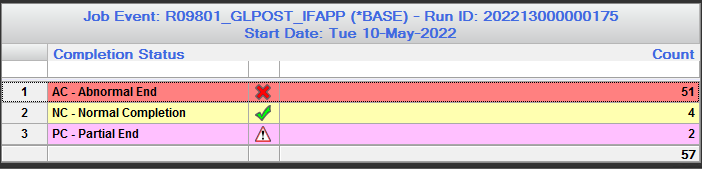
Comparing that to submitting the UBE at every execution (i.e. not checking for data) represents a 89.5% decrease.
|
 REV SCHEDULER® On Demand UBE's
REV SCHEDULER® On Demand UBE's